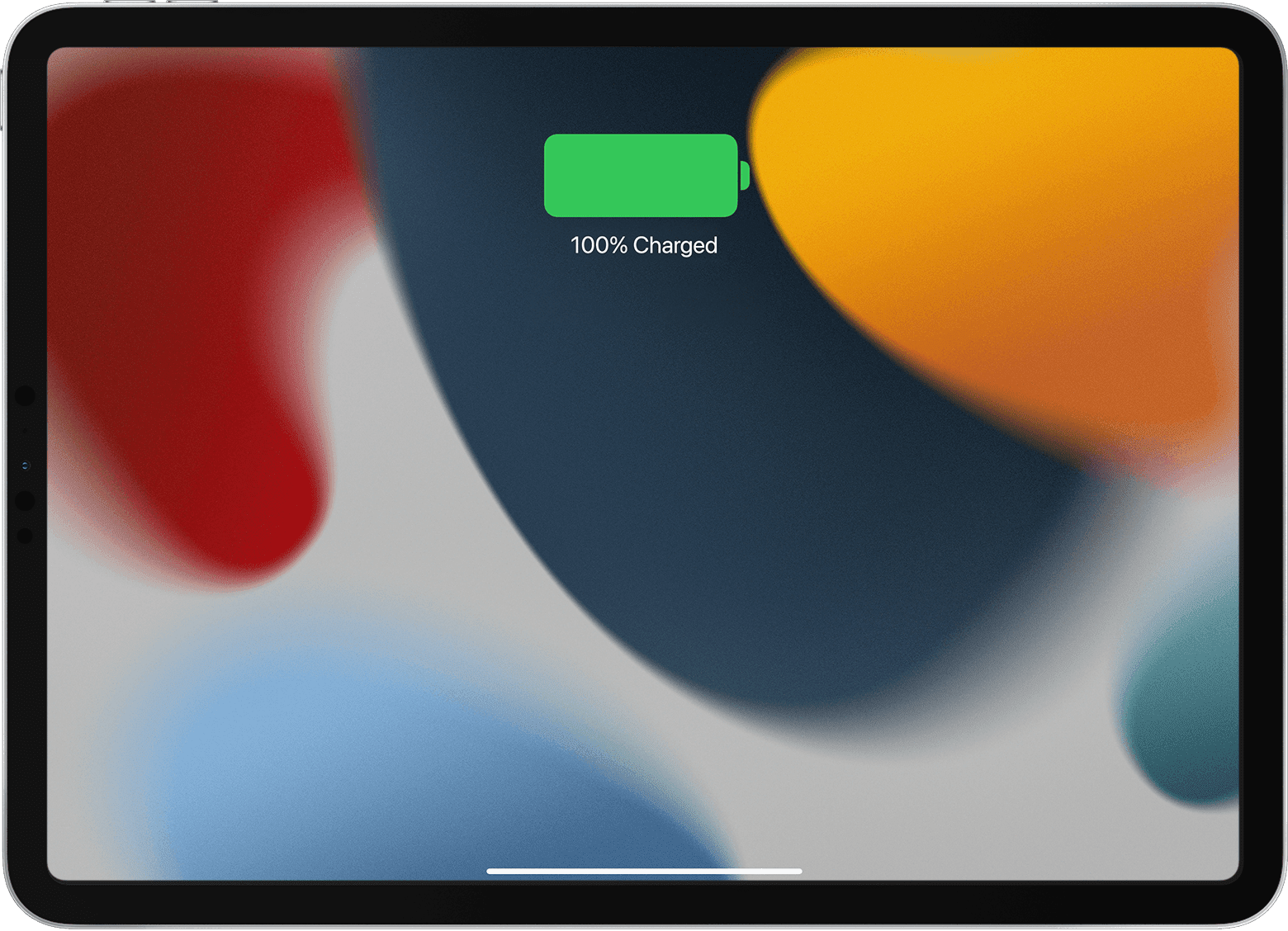Steps to do if the iPad is not charging
The iPad is a powerful and versatile device that has become an essential tool for many people. However, one of the most frustrating issues that can arise with an iPad is when it won’t charge. This can be especially problematic if you rely on your iPad for work, school, or entertainment. Fortunately, there are several things you can try to troubleshoot the issue.
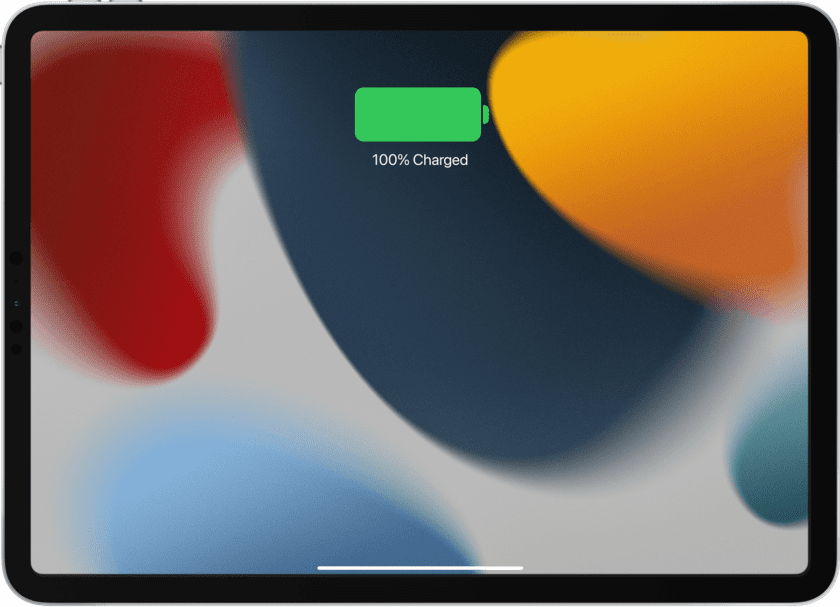
Steps to do if the iPad is not charging
Check your charging cable
The first thing to check when your iPad is not charging is the charging cable. Over time, charging cables can become damaged or frayed, which can prevent them from properly charging your iPad. Here are some steps you can take to troubleshoot your charging cable:
- Check the charging cable for any visible signs of damage, such as frayed wires or a bent connector. If you see any damage, the cable may need to be replaced.
- Try using a different charging cable to see if that resolves the issue. If you don’t have another cable available, you can try borrowing one from a friend or family member, or purchasing a new one from a reputable retailer.
- If you’re using an Apple-branded charging cable, make sure it’s an MFi-certified cable. MFi certification ensures that the cable is compatible with your iPad and meets Apple’s standards for quality and safety. Using a non-certified cable can cause charging issues.
Check your charging adapter
The charging adapter is the device that plugs into the wall outlet and connects to your charging cable. If your charging cable is not the issue, the next thing to check is the charging adapter. Here are some steps you can take to troubleshoot your charging adapter:
- Make sure the charging adapter is working properly. You can do this by plugging it into a different outlet to see if it charges your iPad. If it doesn’t, the adapter may be faulty.
- Try using a different charging adapter to see if that resolves the issue. If you have an older iPad, make sure you’re using the correct wattage adapter. For example, the iPad Air requires a 10W adapter, while the iPad Pro requires a 12W or 29W adapter.
- If you’re using a USB hub or other accessory to charge your iPad, try plugging your charging cable directly into your computer or wall outlet instead. Some accessories may not be compatible with your iPad or may not provide enough power to charge it.

Clean the charging port
Dirt, lint, or other debris may accumulate in the charging port over time, which can prevent your iPad from charging properly. Here are some steps you can take to clean the charging port:
- Use a soft-bristled brush or a toothpick to gently clean the charging port, making sure not to damage the port.
- If you see any debris in the port, try blowing into it to dislodge the debris.
- If the charging port is visibly damaged, such as if the connector is bent or broken, you may need to have your iPad repaired by a professional.
Restart your iPad
Sometimes, a simple restart can resolve issues with your iPad not charging. Here’s how to restart your iPad:
- Press and hold the power button until the “slide to power off” slider appears.
- Slide the slider to power off your iPad.
- Wait a few seconds, then press and hold the power button again until the Apple logo appears.
Use DFU mode
If your iPad is still not charging, you may need to use DFU (Device Firmware Update) mode. DFU mode allows you to update or restore the firmware on your iPad, which can sometimes resolve charging issues. Here’s how to use DFU mode:
- Connect your iPad to your computer using your charging cable.
- Press and hold the power button and home button (for iPads with a home button) or the power button and volume down button (for iPads without a home button) simultaneously for about 10 seconds.
- Release the power button, but continue holding the other button(s) until iTunes or Finder on your computer detects your iPad in recovery mode.
- Follow the prompts to update or restore the firmware on your iPad.
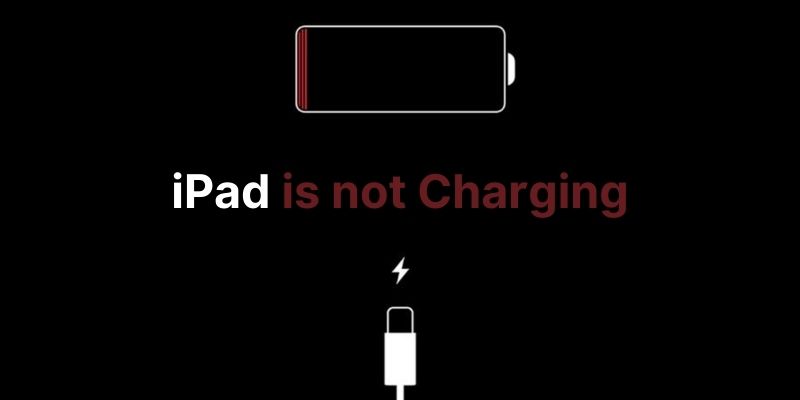
Contact Apple Support
If you’ve tried all of these troubleshooting steps and your iPad still won’t charge, it may be time to contact Apple Support. They can help you diagnose the issue and recommend a course of action, such as repairing or replacing your iPad.
Conclusion
Dealing with an iPad that won’t charge can be frustrating, but there are several things you can try to troubleshoot the issue. Start by checking your charging cable and adapter, cleaning the charging port, and restarting your iPad. If those steps don’t work, try using DFU mode or contacting Apple Support. With a little patience and persistence, you can get your iPad back up and running in no time.
Also Check: How to remove a hacker from iPhone?
How to unlock an iPhone without a passcode or face id?
Follow us or bookmark us for more Technology News Celeb Bio box office collection report celebrities trailers and promos
Join us on Facebook
Join us on Twitter