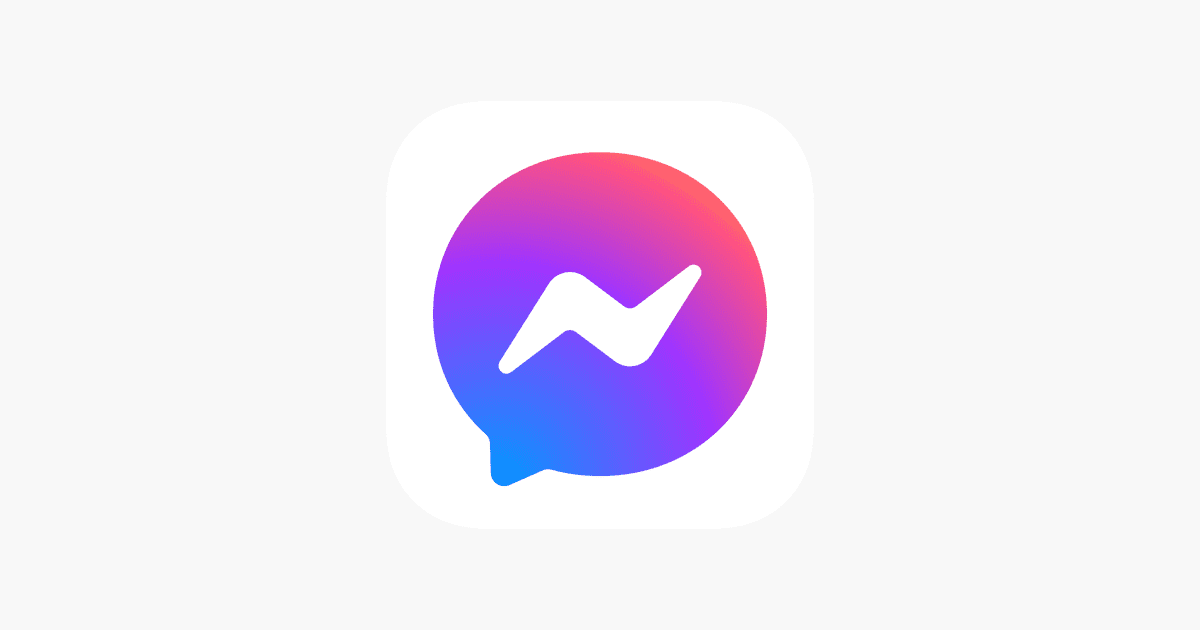Learn how to log out from Facebook Messenger on Android, iOS, and the Facebook website with this step-by-step guide. Safeguard your privacy, switch accounts, or take a break from messaging by following these instructions to securely end your session. Protect your personal information and maintain control over your messaging experience.
Introduction:
Logging out of Facebook Messenger may seem like a simple task, but the process is often hidden within the app’s interface. Whether you’re looking to safeguard your privacy, switch accounts, or simply take a break from messaging, this comprehensive step-by-step guide will walk you through the process of logging out from Facebook Messenger on various platforms. By following these instructions, you can easily end your session and ensure your account remains secure.
Understanding the Facebook Messenger Interface
Before we delve into the steps, it’s important to familiarize yourself with the layout and features of the Facebook Messenger app. This messaging platform allows you to connect with friends, share content, and engage in conversations. However, logging out is crucial to protect personal information and maintain privacy.
Also Read, Ultimate Guide: Telegram Web Login on Desktop/PC/Mac Made Simple
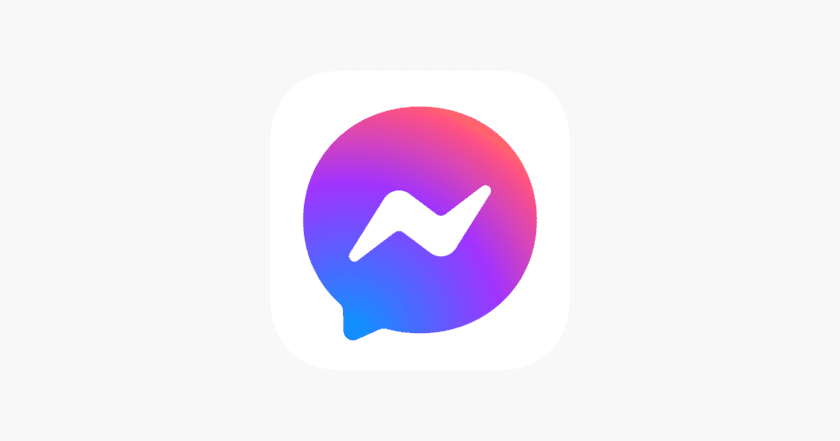
Log Out from Facebook Messenger on Android Devices
If you’re using an Android device, follow these steps to log out from Facebook Messenger:
- Open the Facebook Messenger app on your Android device.
- Access the Account Settings menu by tapping on your profile picture, usually located in the top right corner.
- Scroll down and locate the “Privacy & Terms” option.
- Tap on “Privacy & Terms” to expand the menu.
- Within the expanded menu, tap on “Log Out” to end your session.
- Confirm your choice by tapping “Log Out” again in the pop-up message.
Log Out from Facebook Messenger on iOS Devices
If you’re using an iOS device, follow these steps to log out from Facebook Messenger:
- Launch the Facebook Messenger app on your iOS device.
- Tap on your profile picture located in the top left corner of the screen.
- Scroll down and select “Legal and Policies” from the options.
- Within the “Legal and Policies” menu, tap on “Log Out.”
- Confirm your decision by tapping “Log Out” in the pop-up window.
Log Out from Facebook Messenger on the Facebook Website
To log out from Facebook Messenger using the website, follow these steps:
- Open a web browser and go to the Facebook website.
- Sign in to your Facebook account if you haven’t already.
- Click on the downward arrow in the top right corner to open the drop-down menu.
- From the menu, select “Settings & Privacy” and then choose “Settings.”
- On the left-hand side of the Settings page, click on “Security and Login.”
- Locate the section titled “Where You’re Logged In.”
- Find the session labeled “Messenger” and click on the three dots beside it.
- Select “Log Out” from the options provided.
Also Check: How To Activate Grifols Plasma Loyalty Card
How To Connect An Apple Pencil To An Ipad?
Follow us or bookmark us for more Technology Business Latest Pictures Entertainment News Celeb Bio box office collection report celebrities trailers and promos