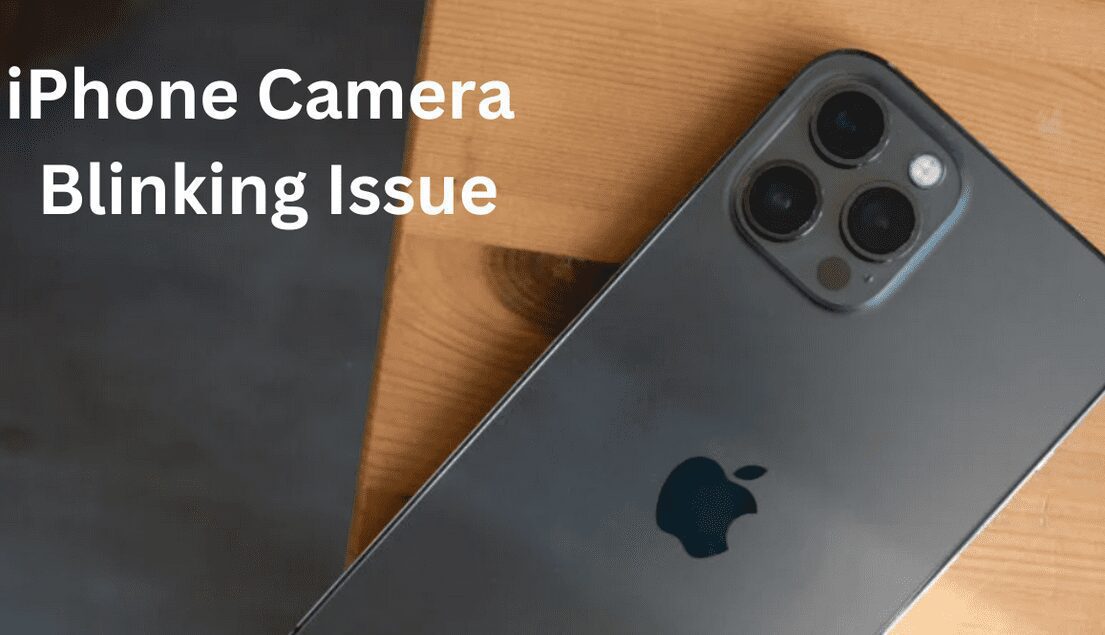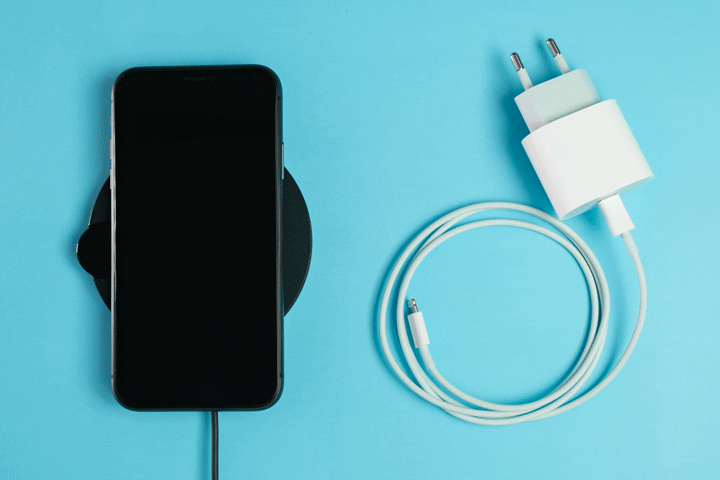Learn how to effortlessly login to Telegram Web on your Desktop, PC, or Mac with our comprehensive guide. Follow our simple steps and unlock the power of Telegram messaging on larger screens. Don’t miss out on seamless communication – get started today!
Logging into Telegram Web on a PC or Mac is quick and easy. Follow these steps to access your Telegram account on a larger screen:
Telegram Web Login on Desktop/PC/Mac
- Open your preferred web browser on your PC or Mac.
- Visit the Telegram Web page by typing “web.telegram.org” in the browser’s address bar and press Enter.
- You will be prompted to log in using QR Code or your phone number.
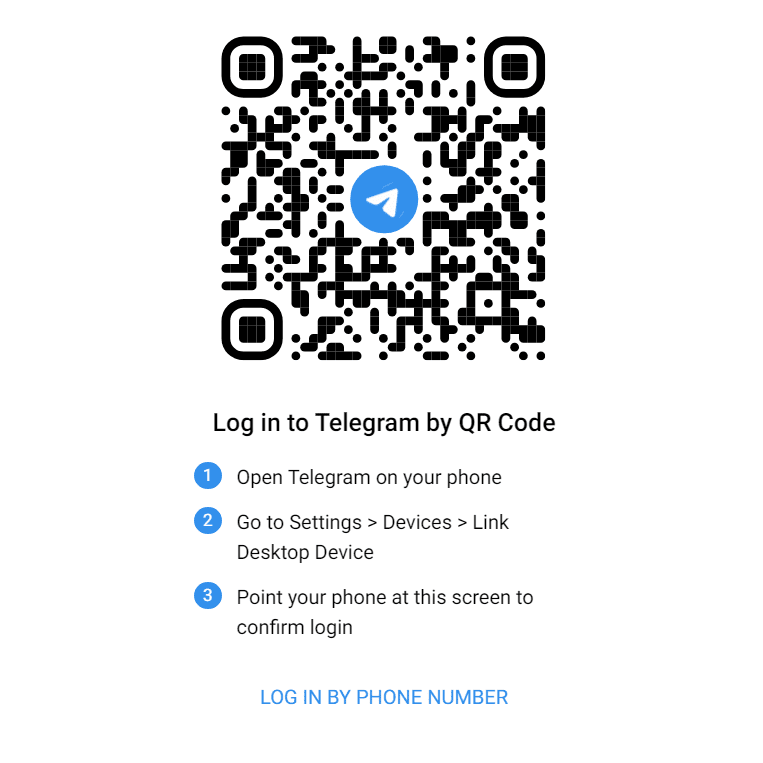
- You can scan QR code from your Telegram phone app. Go to Setting – Devices – Link Desktop Device.
- Or you can enter your phone number associated with your Telegram account.
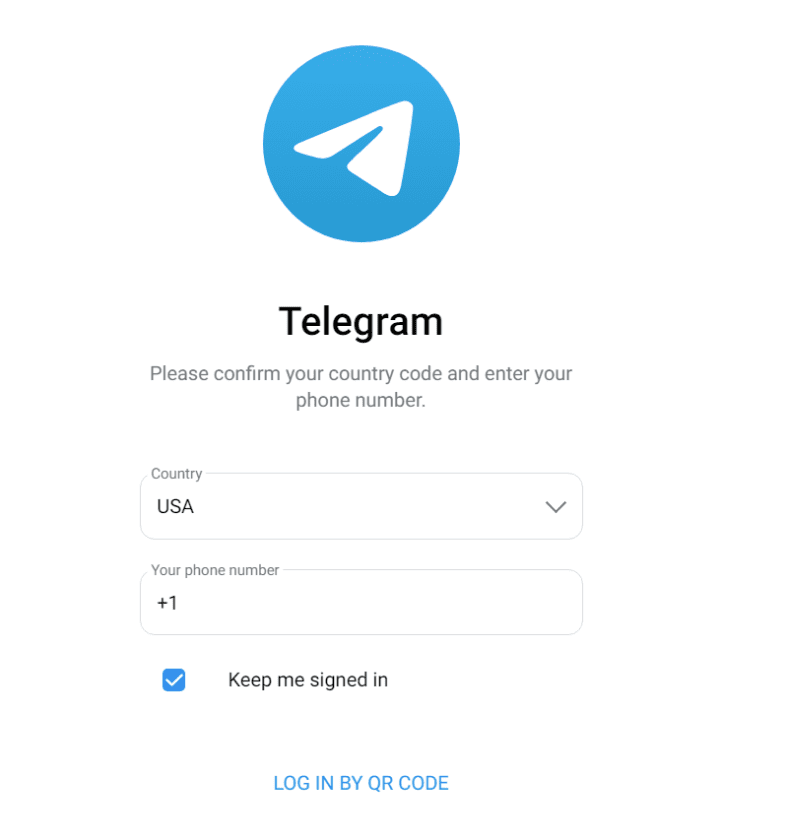
- Next, you will receive a verification code on your Telegram mobile app. Open the app and check for the code.
- Enter the verification code on the Telegram Web page.
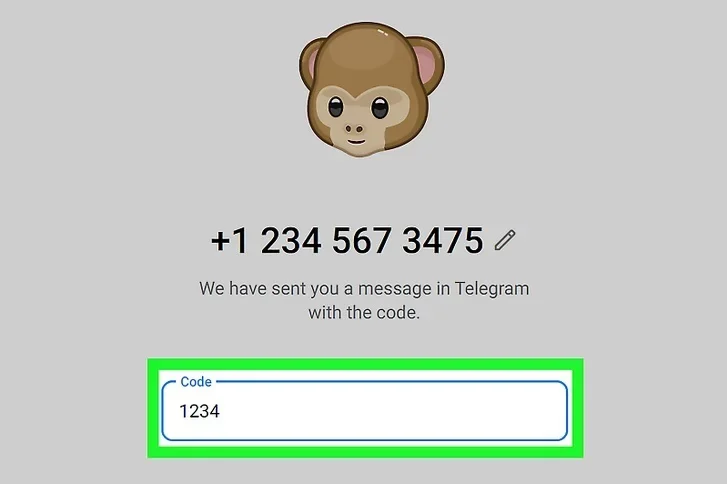
- Once you have entered the code, click on the “Next” button.
- Congratulations! You are now successfully logged in to Telegram Web on your PC or Mac. You can start sending and receiving messages right away.
Also Read, How To Check Instagram DM On PC
What is the difference between Telegram mobile app and Web?
The Telegram mobile app and Telegram Web are two different platforms that offer access to the Telegram messaging service. Here are the key differences between them:
- Platform and Accessibility:
- Mobile App: The Telegram mobile app is designed specifically for smartphones and tablets. It is available for both iOS and Android devices, offering a dedicated user experience optimized for mobile usage.
- Web: Telegram Web, on the other hand, is a browser-based version of Telegram that allows users to access their Telegram account using a web browser on a PC, Mac, or other devices. It provides a similar interface to the mobile app but is accessed through a web browser.
- Installation and Updates:
- Mobile App: To use the Telegram mobile app, you need to download and install it from the respective app stores (Google Play Store for Android or the App Store for iOS). The app requires periodic updates to ensure you have the latest features and security patches.
- Web: Telegram Web does not require any installation. Users can simply access it by visiting the Telegram Web page using a web browser. Updates are automatically applied on the server side, so there’s no need to manually update anything.
- Features and Functionality:
- Mobile App: The Telegram mobile app offers a comprehensive range of features, including messaging, voice and video calls, media sharing, stickers, channels, bots, group chats, and more. It also supports push notifications and integrates with the device’s native features like the camera, contacts, and location services.
- Web: Telegram Web provides most of the essential features found in the mobile app, allowing users to send and receive messages, share media files, create and manage groups, and access their contacts. However, some advanced features like voice and video calls may be limited or not available on the web version.
- Device Dependency:
- Mobile App: The Telegram mobile app is tied to your device, and you can use it independently without requiring a constant internet connection on your PC or Mac.
- Web: Telegram Web relies on an active internet connection and requires your mobile device to be connected to the internet as well. It acts as an extension of your Telegram account on a larger screen.
In summary, while the Telegram mobile app offers a full-fledged mobile experience with all features and functionalities, Telegram Web provides a convenient way to access your Telegram account through a web browser on a PC or Mac. Both platforms have their own advantages and can be used interchangeably based on your preferences and needs.
Also Read, How To Unlock An IPhone Without A Passcode Or Face Id?
Frequently Asked Questions
How to use Telegram Web?
You will be prompted to log in using QR Code or your phone number.
You can scan QR code from your Telegram phone app. Go to Setting – Devices – Link Desktop Device.
How to Login Telegram Web by scanning QR Code?
How to use telegram web on mobile?
Open a web browser: Launch your preferred web browser on your mobile device (e.g., Chrome, Safari, Firefox).
Visit the Telegram Web page: Type “web.telegram.org” in the browser’s address bar and press Enter. This will take you to the Telegram Web login page.
Log in to your account: On the Telegram Web login page, you will see a QR code displayed. Now, open the Telegram mobile app on your phone or tablet.
Access settings: In the Telegram app, tap on the three horizontal lines (menu icon) located in the top left corner of the screen to open the menu.
Select “Settings”: Scroll down the menu and tap on “Settings.”
Choose “Devices”: Within the Settings menu, select “Devices.”
Scan the QR code: Under the “Devices” section, tap on “Scan QR Code” or a similar option. This will activate your device’s camera.
Scan the QR code on the screen: Point your mobile device’s camera towards the QR code displayed on the Telegram Web page on your browser. Ensure that the entire QR code is visible within the camera frame.
Wait for verification: Once the QR code is scanned, your mobile device will sync with Telegram Web, and your account will be verified. This process may take a few seconds.
Start using Telegram Web: After verification, you will see your Telegram chats and conversations on the browser screen. You can now send and receive messages, access media, participate in group chats, and utilize other Telegram features directly from your mobile device via Telegram Web.
Also Check: How To Activate Grifols Plasma Loyalty Card
Follow us or bookmark us for more Technology Business Latest Pictures Entertainment News Celeb Bio box office collection report celebrities trailers and promos