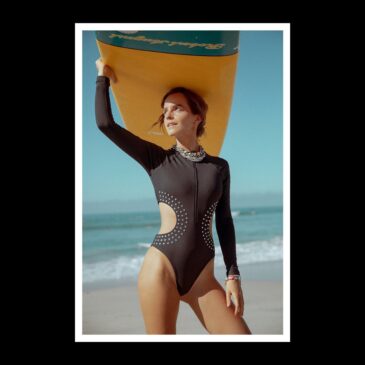How To Activate Apple TV Purchase On Apple Watch? Learn Latest Method
This new method of verifying content purchases works for both one-time purchases like movies as well as in-app purchases on Apple TV.
The following steps show how it works.
- Update your Apple TV to tvOS 15.4
- (Settings -> System -> Software Updates)
- Your Apple Watch to watchOS 8.5
- (General -> Software Update in the Watch app on your iPhone).
- Make sure a password is required for Apple TV purchases
- Go to Settings -> Users & Accounts
- Then select your account and choose Required Password -> Purchases -> Always or After 15 minutes.
- Try buying something on Apple TV, and you’ll be prompted to double-click the Side button on your Apple Watch to authorize the purchase if your iPhone isn’t nearby.
- Note that this also works using an iPhone or iPad.
- Once authorized, there’s no need to do anything else.
If you’re not wearing your Apple Watch and there isn’t an iOS device to hand, you have the option to enter your password manually by swiping down on the Apple TV Remote and choosing Confirm with Password.
In addition to Apple Watch confirmation for Apple TV purchases, watchOS 8.5 also allows you to restore an Apple Watch wirelessly with iPhone.

How to Restore Apple Watch Using Your iPhone
Before the updates were released, some Apple Watch models needing to be restored had to be mailed to an Apple Repair Center.
In many cases, however, this is no longer a requirement thanks to the latest software updates, and you can restore a problematic Apple Watch at home using your iPhone.
Here’s how it works.
The following steps assume that your iPhone is unlocked, updated to iOS 15.4 (Settings -> General -> Software Update), connected to Wi-Fi, and has Bluetooth turned on.
- Make sure you iPhone is near to the Apple Watch you want to restore.
- Put the Apple Watch on its charger.
- Double-click the Side button below the Digital Crown on your Apple Watch.
- Follow the steps that appear on your iPhone.
If the steps don’t work, check your Wi-Fi connection – Apple recommends trying a 2.4GHz network instead of 5GHz.
Also recommended is to avoid 802.1X or captive Wi-Fi networks, such as those in hotel rooms, if possible.
If you see a red exclamation mark on the Apple Watch, double-press the Side button and then follow the above steps.
If that doesn’t work and the exclamation mark remains, Apple advises to contact Apple Support and arrange an mail-in repair.
Follow us or bookmark us for more Bollywood news box office collection report celebrities trailers and promos
Join us on Facebook
Join us on Twitter