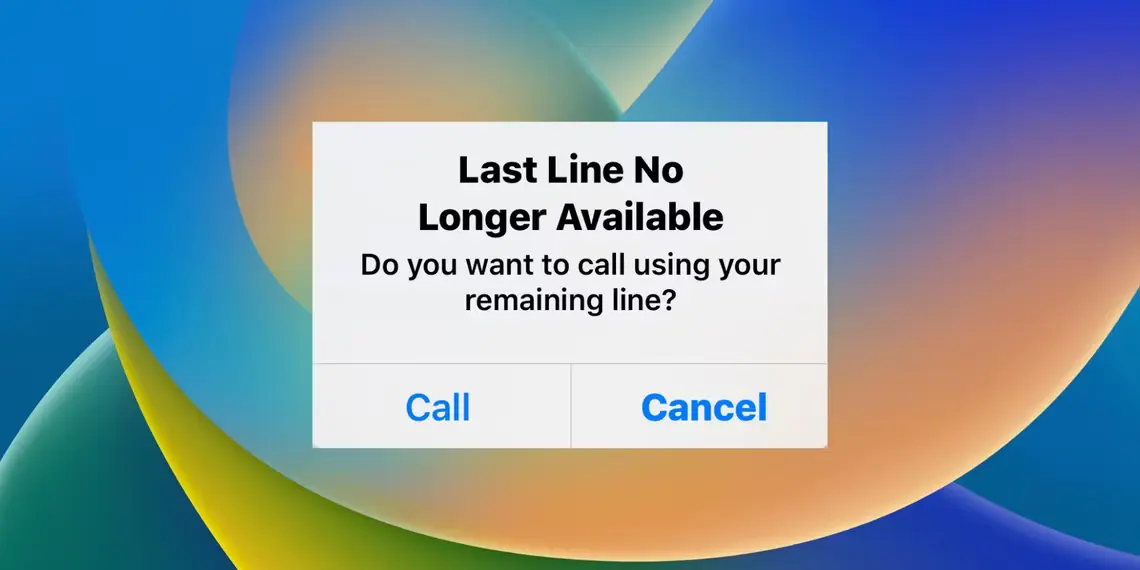How to unlock an iPhone without a passcode or face id?
Introduction:
The iPhone is one of the most popular smartphones in the world, known for its sleek design and user-friendly interface. However, one of the biggest frustrations that iPhone users face is forgetting their passcode or not having access to Face ID.
It can be a real headache to be locked out of your device, especially if you have important information stored on it. Fortunately, there are several ways to unlock your iPhone without a passcode or Face ID. In this article, we will discuss the different methods you can use to regain access to your iPhone.
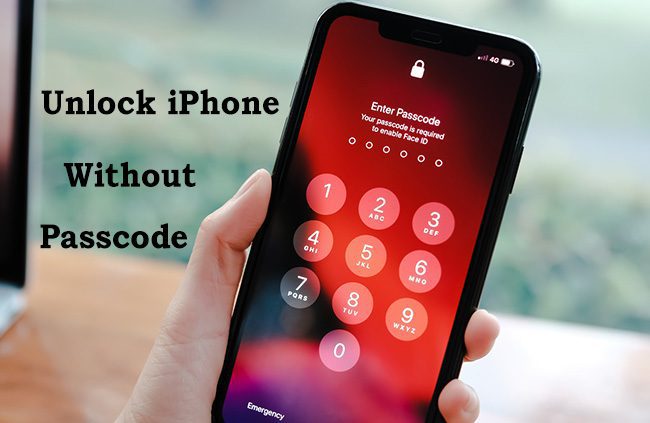
How to unlock an iPhone without a passcode or face id?
Method 1: Use Siri to Bypass Passcode
One of the easiest ways to unlock your iPhone without a passcode is by using Siri. Here are the steps to follow:
Step 1: Activate Siri by holding down the Home button or saying “Hey Siri.”
Step 2: Ask Siri for the current time or any question that will trigger a response.
Step 3: When Siri shows you the answer, tap on it to open the Clock app.
Step 4: From the Clock app, tap on the “+” icon to add a new clock.
Step 5: Type any text in the search bar and select all of it.
Step 6: Tap on “Share” and then choose “Message.”
Step 7: In the “To” field, type any random number.
Step 8: Tap on the “return” key and then tap on the “+” icon to create a new contact.
Step 9: Tap on “add photo” and then choose “Choose Photo.” This will take you to the Photos app.
Step 10: From the Photos app, you can access your device without a passcode.
This method works because Siri bypasses the lock screen and allows you to access certain features on your iPhone. However, it’s important to note that not all iPhone models and versions of iOS may allow this method to work.
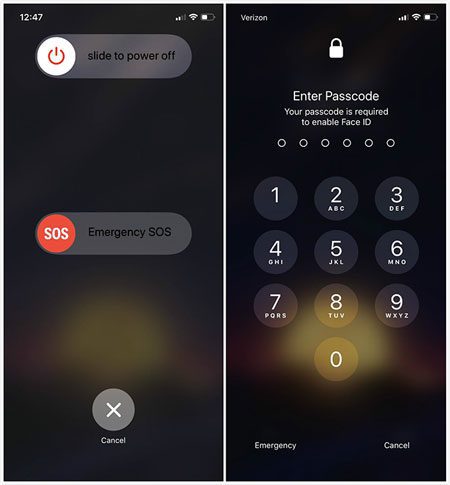
Method 2: Use iCloud to Unlock Your iPhone
Another way to unlock your iPhone without a passcode is by using iCloud. Here are the steps to follow:
Step 1: Visit the iCloud website on any device.
Step 2: Sign in with your Apple ID and password.
Step 3: Click on “Find iPhone.”
Step 4: Click on “All Devices” and select the iPhone you want to unlock.
Step 5: Click on “Erase iPhone” to erase all the data on your iPhone, including the passcode.
Step 6: Set up your iPhone as new, and you will have access to your device without a passcode.
This method is effective because it erases all the data on your iPhone, including the passcode. However, it’s important to note that this also means you will lose all your data and settings on your device. Therefore, it’s crucial to backup your data regularly to prevent data loss.

Method 3: Use Recovery Mode to Restore Your iPhone
If the above methods don’t work, you can try using recovery mode to restore your iPhone. Here are the steps to follow:
Step 1: Connect your iPhone to your computer using a USB cable.
Step 2: Launch iTunes on your computer.
Step 3: Force restart your iPhone by pressing and holding the Home and Power buttons until the Apple logo appears.
Step 4: When prompted to “Restore” or “Update” your iPhone, choose “Restore.”
Step 5: Wait for iTunes to download the necessary software.
Step 6: Follow the on-screen instructions to restore your iPhone to its original settings.
Step 7: Set up your iPhone as new, and you will have access to your device without a passcode.
This method is the most drastic of all the methods, as it completely wipes your iPhone and restores it to its original factory settings
Also Check: How to remove a hacker from iPhone?
Follow us or bookmark us for more Technology News Celeb Bio box office collection report celebrities trailers and promos
Join us on Facebook
Join us on Twitter