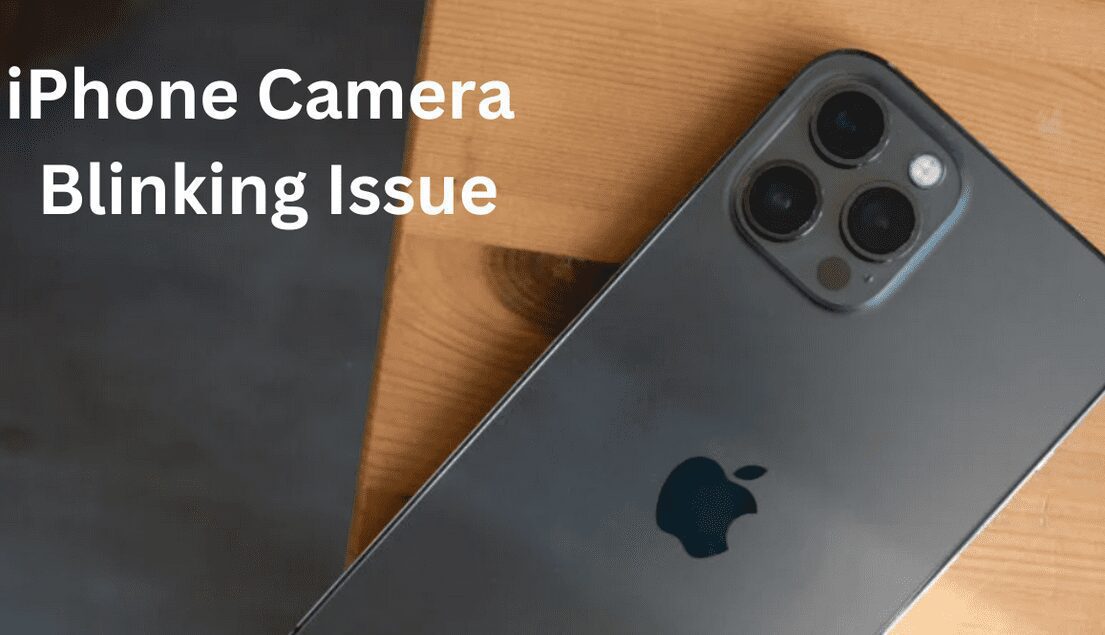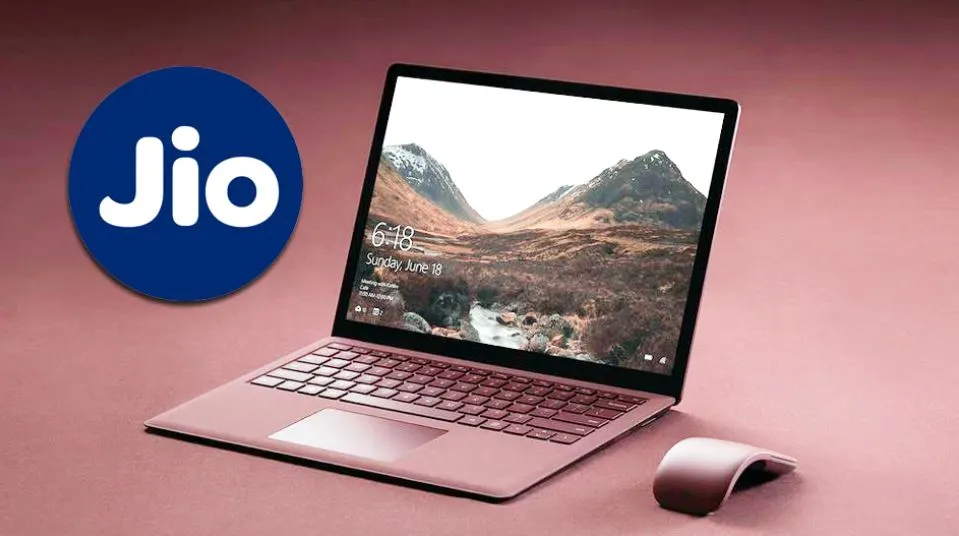Understanding and Resolving iPhone Camera Blinking: A Comprehensive Guide
Introduction:
As technology continues to advance, smartphones have become indispensable in our daily lives, and the iPhone is undoubtedly one of the most popular choices among users worldwide. With its innovative camera capabilities, the iPhone empowers users to capture beautiful moments with ease. However, some iPhone users may encounter an issue where the camera blinks or flashes intermittently, impacting their photography experience. In this article, we will delve into the possible reasons behind the iPhone camera blinking issue and explore effective solutions to resolve it, ensuring you can enjoy uninterrupted photography sessions.
Resolving iPhone Camera Blinking
Possible Causes of iPhone Camera Blinking:
- Third-Party Apps: The installation of certain third-party camera apps may lead to conflicts with the iPhone’s native camera software, resulting in blinking or flashing issues.
- Software Glitches: Like any electronic device, iPhones may encounter software glitches, which can sometimes manifest as the camera blinking problem.
- Outdated Software: Running an outdated iOS version may lead to camera-related issues, including blinking or intermittent flashing.
- Hardware Problems: In rare cases, the blinking issue may be caused by a hardware malfunction or a faulty camera module.

Effective Solutions to Resolve iPhone Camera Blinking:
- Close and Reopen Camera App:
Start with a simple solution by closing the camera app and reopening it. Double-press the home button (for older iPhones) or swipe up from the bottom of the screen (for newer models) to access the app switcher. Swipe up the camera app’s preview window to close it. Now, open the camera app again and check if the blinking issue persists.
- Restart Your iPhone:
A quick restart can often resolve software glitches causing the camera blinking problem. Press and hold the power button until the slider appears. Slide it to power off your iPhone. After a few seconds, turn it back on and test the camera again.
- Update iOS:
Ensure that your iPhone is running the latest iOS version to eliminate potential camera-related bugs. Go to “Settings,” then “General,” and select “Software Update.” If an update is available, follow the on-screen instructions to install it.
- Disable Flash:
In some cases, the camera’s flash settings might cause the blinking issue. Open the camera app, tap the lightning bolt icon, and select “Off” to disable the flash. Check if the problem persists when using the camera without the flash.
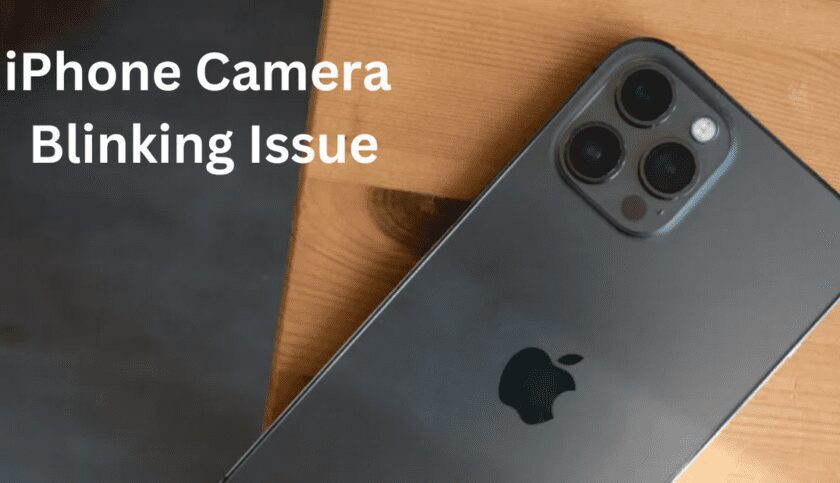
- Remove Third-Party Camera Apps:
If you have installed third-party camera apps, try removing them temporarily and test the native iPhone camera. If the blinking stops, it indicates that a third-party app was causing the issue.
- Reset Camera Settings:
Resetting the camera settings can help resolve any misconfigurations. To do this, go to “Settings,” then “Camera,” and select “Reset Settings.” Tap “Reset All Settings” to confirm.
Conclusion:
The iPhone’s camera blinking issue can be frustrating, hindering your ability to capture precious moments effectively. By following the steps outlined in this guide, you can diagnose and troubleshoot the problem with ease. From simple app closures to software updates and resetting camera settings, these solutions address common causes of the blinking problem. If the issue persists despite trying these steps, consider reaching out to Apple support or visiting an authorized service center to investigate potential hardware concerns. Remember, resolving the camera blinking problem ensures you can enjoy the full potential of your iPhone’s camera, capturing memories in stunning clarity and detail.
Also Check: Troubleshooting Guide: How to Fix the “Last Line No Longer Available” iPhone Error
How to delete subscriptions on iPhone?
How to unlock an iPhone without a passcode or face id?
How to remove a hacker from iPhone?
Step-by-Step Guide: How to Connect Beats to iPhone for Enhanced Music Experience
Follow us or bookmark us for more Technology Business Latest Pictures Entertainment News Celeb Bio box office collection report celebrities trailers and promos