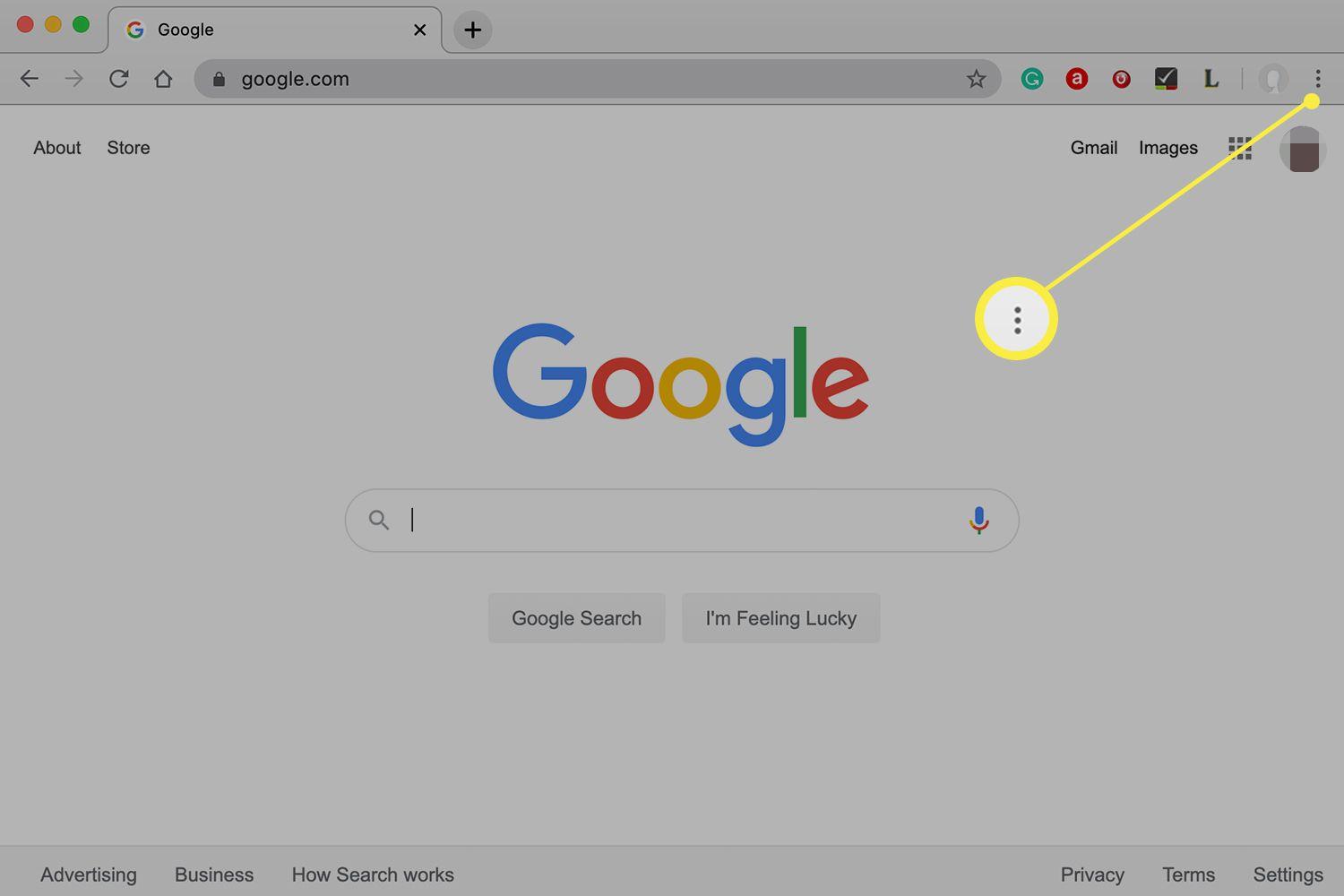How to delete subscriptions on iPhone?
In today’s digital age, it’s easy to sign up for subscriptions without even realizing it. While these subscriptions may have seemed like a good idea at the time, they can add up quickly and end up costing you a significant amount of money each month. Luckily, it’s just as easy to cancel those subscriptions as it is to sign up for them. In this article, we will discuss the different methods you can use to delete subscriptions on your iPhone, including some helpful tips to keep in mind.
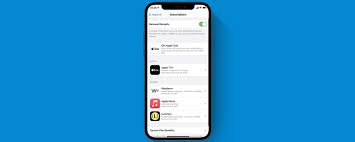
How to delete subscriptions on iPhone?
Method 1: Cancel Subscriptions through Settings
The easiest way to cancel a subscription on your iPhone is through the Settings app. Here are the steps to follow:
Step 1: Open the Settings app on your iPhone.
Step 2: Tap on your name at the top of the screen.
Step 3: Tap on “Subscriptions.”
Step 4: Select the subscription you want to cancel.
Step 5: Tap on “Cancel Subscription” and follow the prompts to confirm the cancellation.
This method is straightforward and can be used for any subscription that you have signed up for through the App Store or Apple Music. It’s important to note that this method only works for subscriptions that you have signed up for using your Apple ID.
Tip: Keep Track of Your Subscriptions
To avoid any surprise charges, it’s a good idea to keep track of your subscriptions. You can view your subscription history through your Apple ID account on the web. This way, you can see all of the subscriptions you’ve signed up for, when they renew, and how much they cost.
Method 2: Cancel Subscriptions through the App Store
If you’ve subscribed to a service through the App Store, you can also cancel it directly from the store. Here are the steps to follow:
Step 1: Open the App Store app on your iPhone.
Step 2: Tap on your profile picture in the upper-right corner of the screen.
Step 3: Tap on “Subscriptions.”
Step 4: Select the subscription you want to cancel.
Step 5: Tap on “Cancel Subscription” and follow the prompts to confirm the cancellation.
This method is useful if you’re not sure which app the subscription is tied to, or if you prefer to manage your subscriptions directly through the App Store. Keep in mind that this method only works for subscriptions that you have signed up for through the App Store.
Tip: Look for Free Trials and Promotions
Many subscription services offer free trials or promotions when you first sign up. It’s important to keep track of when these promotions expire so you can avoid any surprise charges.
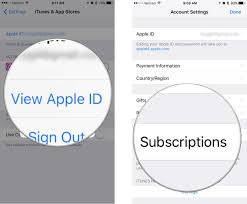
Method 3: Cancel Subscriptions through Third-Party Apps
If you’ve subscribed to a service through a third-party app, you will need to cancel the subscription through that app. Here are the steps to follow:
Step 1: Open the app through which you subscribed to the service.
Step 2: Navigate to your account settings or profile.
Step 3: Look for the “Subscriptions” or “Manage Subscriptions” section.
Step 4: Select the subscription you want to cancel.
Step 5: Follow the prompts to confirm the cancellation.
This method can be a bit trickier because the process can vary from app to app. However, most apps will have a way to manage subscriptions through the account settings or profile.
Tip: Set Reminders for Renewal Dates
To avoid any surprise charges, set reminders for the renewal dates of your subscriptions. This way, you can decide whether or not you want to continue the subscription before the renewal date.
Method 4: Cancel Subscriptions through Apple Support
If none of the above methods work, or if you’re having trouble canceling a subscription, you can contact Apple Support for assistance. Here’s how:
Step 1: Go to the Apple Support website or use the Apple Support app on your iPhone.
Step 2: Select “Billing & Subscriptions.”
Step 3: Choose the option to “Cancel a Subscription.”
Step 4: Follow the prompts to contact Apple Support.
Apple Support can assist you with canceling subscriptions, even if they are not tied to your Apple ID. This method can be helpful if you’ve exhausted all other options or if you’re having technical difficulties canceling a subscription.
Tip: Use a Subscription Management App
If you’re subscribed to multiple services, it can be challenging to keep track of them all. Luckily, there are subscription management apps available that can help you keep track of your subscriptions, including when they renew and how much they cost. Some popular subscription management apps include Bobby, Truebill, and SubscriptMe.
Canceling subscriptions on your iPhone is a straightforward process, but it’s essential to keep track of your subscriptions to avoid any surprise charges. Whether you choose to cancel subscriptions through the Settings app, the App Store, third-party apps, or Apple Support, there are several methods available to you. By following the tips outlined in this article, you can manage your subscriptions effectively and avoid any unnecessary expenses.
Also Check: How to remove a hacker from iPhone?
How to unlock an iPhone without a passcode or face id?
Follow us or bookmark us for more Technology News Celeb Bio box office collection report celebrities trailers and promos
Join us on Facebook
Join us on Twitter