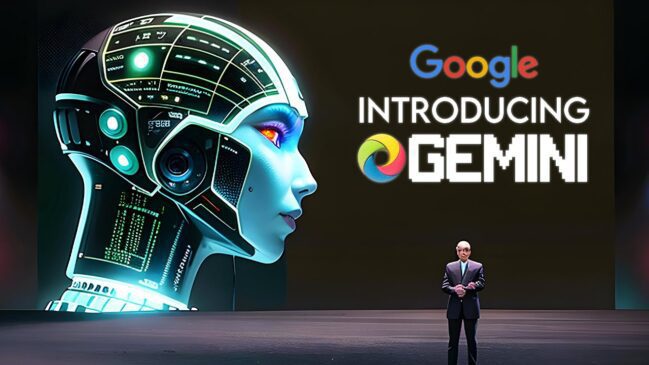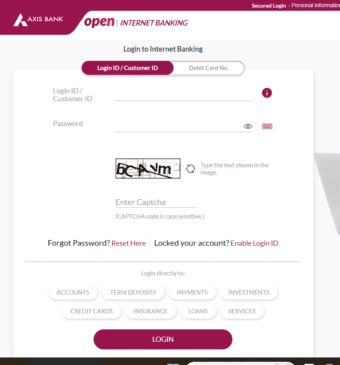How to stop Samsung Calendar from interfering with Google Calendar on Galaxy Phones.
Samsung Galaxy devices include the company’s own apps, which duplicate many of Google’s. This is annoying if you prefer Google’s apps. Getting double notifications for every calendar event gets old, but can you remove the Samsung Calendar?
Unfortunately, you can’t uninstall or disable the Samsung Calendar app. The good news is we can take some steps to stop it from interfering with Google Calendar. You’ll forget it’s even there.
First, swipe down once from the top of the screen and tap the gear icon.
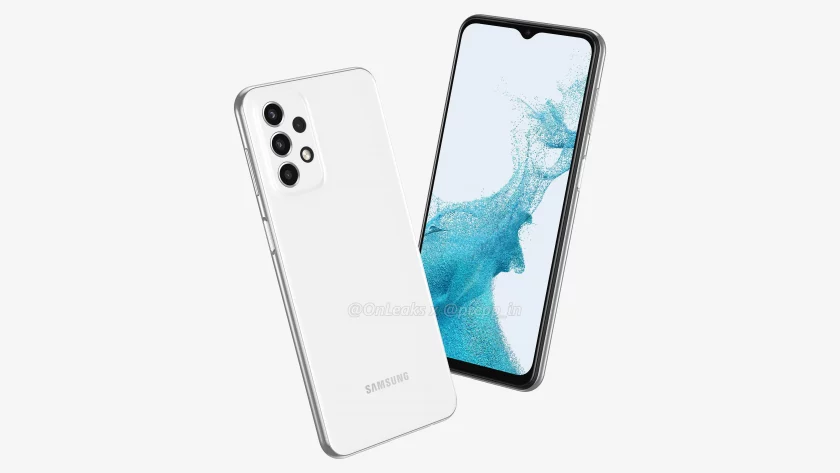
Differences Between Samsung Calendar and Other Digital Calendars
Although Samsung Calendar appears, at first glance, to be the same as every other digital calendar, the application does have at least two crucial differences.
First, Samsung Calendar isn’t available online.
Unlike Google Calendar, Apple Calendar, or Office 365 Calendar, you can’t open a browser on your laptop and access the events you’ve created on your Samsung Calendar.
All your interactions with the calendar will take place on your Samsung phone or tablet.
Nor can you easily share a calendar that you’ve already created. Other digital calendars allow users to share access to their schedules with anyone else.
They can create multiple schedules for work, for home, or sports, and share them with relevant social circles.
Users can usually control their levels of privacy, allowing friends, colleagues, and relatives to see what they’re doing or just when they’re available.
If they no longer wish to share their schedules with those friends or relatives, they can rescind permission.
Samsung doesn’t provide all of that functionality.
Users can share their events, but they can’t share their calendars widely or easily.
To share a calendar, they need to create an entirely new schedule. Users can also check their schedules on their phones, but they can’t review them on their workplace computers.
Those restrictions limit the use of the Samsung Calendar. You’re unlikely to be using it to manage a complex series of different work events.
You won’t be handing over control of the schedule on your Samsung Calendar to an admin assistant.
But despite those differences, as we’ll see, there are also many benefits that Samsung Calendar can offer.
Here is How to stop Samsung Calendar from interfering with Google Calendar on Galaxy Phones
First, swipe down the top screen bar (Notification bar) and tap the gear icon.
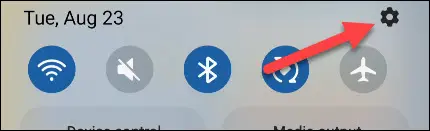
Next, Select “Apps.”
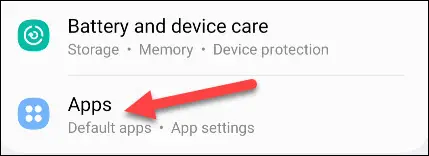
Find the Samsung Calendar app, It is labeled as “Calendar” with a teal icon.
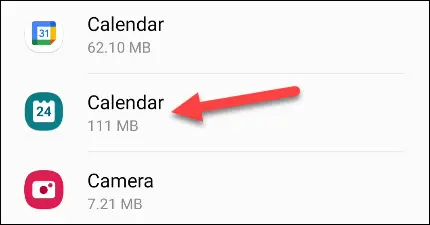
Go to “Notifications” and turn them all off
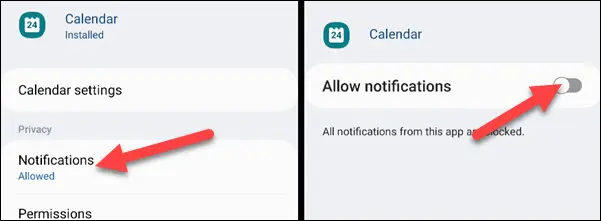
Next, go back and select “Permissions,” then remove all of them too.
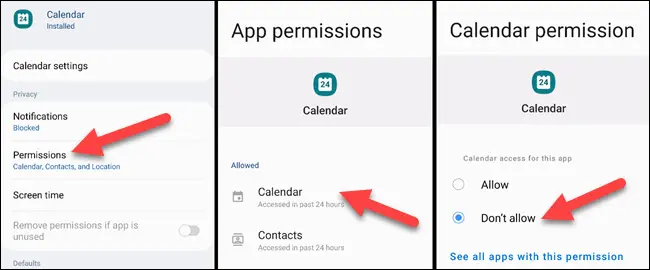
With all the permissions removed, go to the “Mobile Data” section and turn off “Allow Background Data Usage.”
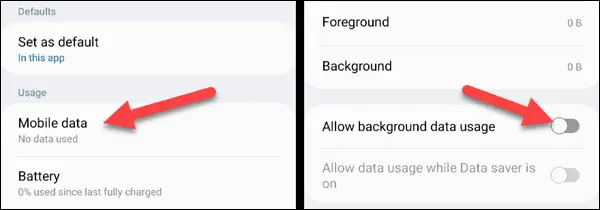
Lastly, go back and select “Battery.” Change it to “Restricted” so the app can’t run in the background.
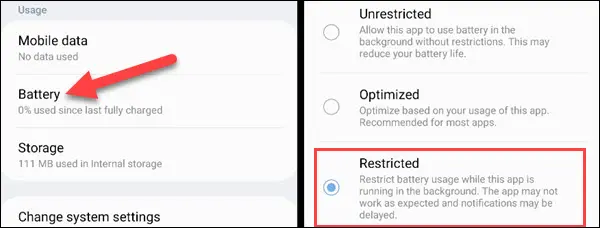
That’ll do it! We have blocked the app from sending notifications, removed all the permissions it needs to access your calendars, and stopped it from using data and running in the background.
The app is still installed, but we’ve made it basically useless.
Samsung hardware is great, but its software can get in the way sometimes.
Also Read,
Twitter is adding podcasts to its platform
LG OLED monitor super-quick 240Hz refresh rate
Know In Detail How to use the cover screen on the Samsung Galaxy Z Flip
Flex Mode on the Galaxy Z Flip and Z Fold Learn Step By Step
Follow us or bookmark us for more Technology News Celeb Bio box office collection report celebrities trailers and promos
Join us on Facebook
Join us on Twitter